This guide is all about simplifying the choice between Lightroom vs Lightroom Classic, especially for beginners. I’ll explain the differences between Lightroom vs Lightroom Classic. I’ll also help you to make the right choice by comparing both in terms of User interface, Storage, customization, Pricing, performance along with the pros and cons of each application.
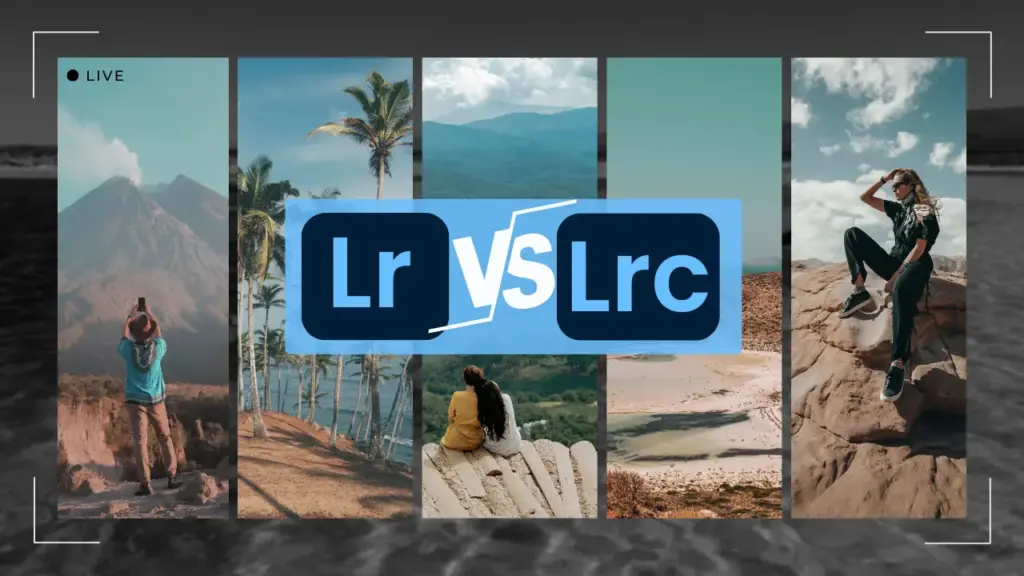
What is Lightroom (lightroom cc)
Lightroom CC, which is part of the Creative Cloud suite serves as a tool, for editing and managing photos created by Adobe. This software enables users to modify, arrange, store and share their images seamlessly across devices. With Lightrooms set of editing features ranging from advance editing, color adjustments and detailed enhancements it allows you to enhance the quality of your photos effortlessly.
Understanding the basics of Lightroom vs Lightroom Classic helps users choose the right tool for their editing needs. If you’re interested in exploring different versions of Lightroom with extra features, check out my article on Lightroom Mod Apk.
What Is Lightroom Classic?
Lightroom Classic is the desktop version of Adobe’s photo editing software which is also called Lightroom for Pc. Lightroom Classic is centered around a more traditional workflow, with all photos and edits stored locally on your computer. Its strength lies in its ability to handle large image libraries efficiently and provide advanced features like color grading, precise retouching, and multiple plugin support.
Comparison Chart: Lightroom Vs Lightroom Classic
This detailed comparison chart highlights the key differences in features and capabilities between Lightroom vs Lightroom:
Interface
- Lightroom (CC): Simplified and modern
- Lightroom Classic: Complex and feature-rich
Storage
- Lightroom (CC): Cloud-based storage
- Lightroom Classic: Local storage on computer
File Handling
- Lightroom (CC): Automatic sync across devices
- Lightroom Classic: Manual file management
Editing Capabilities
- Lightroom (CC): Essential tools for editing
- Lightroom Classic: Advanced editing features
Enhance your editing capabilities with a variety of presets. Download over 50 presets from our 50+ Presets Download article.
Performance
- Lightroom (CC): Optimized for quick edits
- Lightroom Classic: Optimized for detailed editing
Device Accessibility
- Lightroom (CC): Accessible on mobile, tablet, and desktop
- Lightroom Classic: Desktop only
For Mac users, there are specific features and optimizations. Learn more about Lightroom for Mac.
Backup System
- Lightroom (CC): Cloud backup
- Lightroom Classic: Local backup (manual)
Workflow
- Lightroom (CC): Streamlined and straightforward
- Lightroom Classic: Detailed and customizable
Target Audience
- Lightroom (CC): Casual photographers and enthusiasts
- Lightroom Classic: Professional photographers
Subscription
- Lightroom (CC): Part of Adobe Creative Cloud Photography plan
- Lightroom Classic: Available in Creative Cloud Photography or as a single app
Understanding how Lightroom’s old versions compare to newer ones can help you decide which is best for your needs.
Key differences: Lightroom vs Lightroom Classic
User Experience: Lightroom vs Lightroom Classic
Lightroom offers a user interface, for both newcomers and professionals. It is designed to be easy to use with modules that’re simple to navigate for organizing your library enhancing photos. The layout can be personalized, giving users the flexibility to adjust their workspace according to their editing preferences.
Local vs Cloud Storage: Lightroom vs Lightroom Classic
One key feature of Lightroom CC is its cloud based storage solution, enabling users to store images and access their projects from any device. This functionality is particularly beneficial for individuals working across devices ensuring that all modifications are synced.
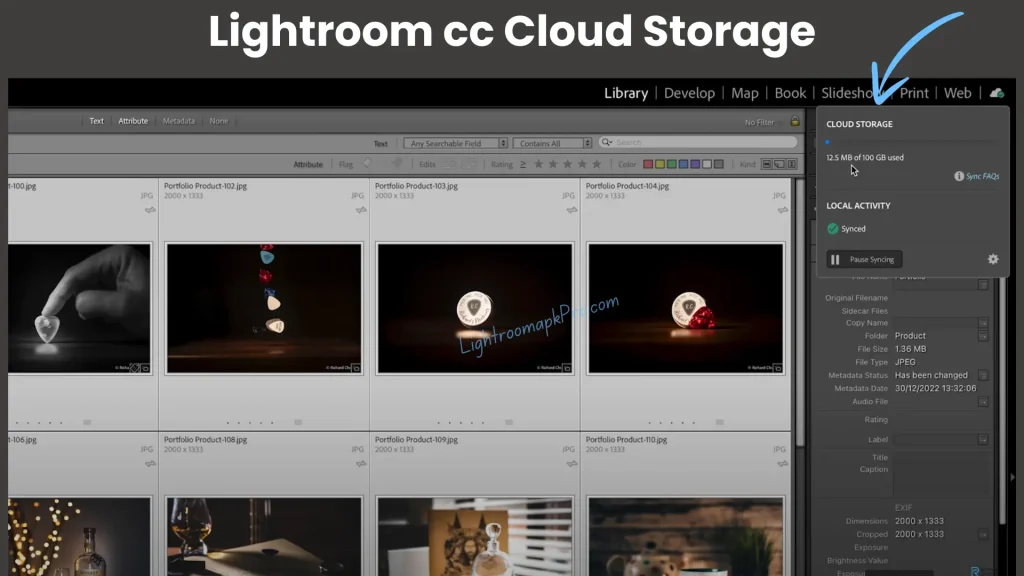
On the other hand Lightroom Classic stores all data locally on the user’s computer rather than in the cloud. This method appeals to users who value having control over their files. It allows for offline editing capabilities. It may prove economical in the long run.
Integration with Other Applications: Lightroom vs Lightroom Classic
Lightroom seamlessly integrates with Adobe software, such as Photoshop for advanced editing options. It also links to Adobes cloud service allowing users to easily switch between devices and collaborate with others. The Lightroom mobile app provides many of the functions found in the desktop version.
Customization: Lightroom vs Lightroom Classic
A standout feature of Lightroom Classic is the ability for users to customize the layout, develop their presets and incorporate third party plugins to enhance its functionality.
Pricing: Lightroom vs Lightroom Classic
Adobe offers both Lightroom CC and Lightroom Classic under its Creative Cloud subscription plans catering to user requirements. Lightroom CC is included in the Photography plan along with Lightroom Classic and Photoshop at a subscription fee. For users who only need one application, individual subscriptions for Lightroom Classic are available.
Target Audience: Lightroom vs Lightroom Classic
Adobe offers both Lightroom CC and Lightroom Classic under its Creative Cloud subscription plans catering to user requirements. Lightroom CC is included in the Photography plan along with Lightroom Classic and Photoshop at a subscription fee. For users who only need one application, individual subscriptions for Lightroom Classic are available.
- Lightroom caters well, to hobbyists and social media influencers who value editing, simplicity and the convenience of syncing photos across devices. It is perfect for those on the go and need to make speedy adjustments.
- On the other hand Lightroom Classic is more suitable for photographers seeking a wide array of editing tools, detailed organization features and robust file management options. It proves useful for those handling projects or working in studio environments that require batch processing and local storage.
- For travel and landscape photographers Lightroom CC with its storage and mobile app can can be beneficial. Meanwhile portrait photographers might prefer Lightroom Classic for its retouching tools and precise color grading capabilities that ensure highest quality, in client work.
Community and Support: Lightroom vs Lightroom Classic
Both Lightroom and Lightroom Classic have user communities on online forums. Adobe provides support options, such as guides tutorials and a customer service team for both versions. However Lightroom Classic, being older and widely used by professionals offers technical resources.
Performance: Lightroom vs Lightroom Classic
Speed: Lightroom vs Lightroom Classic
Lightroom CC is known for its speed and efficiency in edits, useful for users working on multiple devices due to its cloud based platform. On the hand, Lightroom Classic can be slower because of its features and reliance on local hardware performance making it highly dependent, on the user’s computer specifications.
Workflow: Lightroom vs Lightroom Classic
Lightroom CC offers a more simplified workflow, making it efficient for users who need quick edits and cloud accessibility. In contrast Lightroom Classic offers a toolset and a detailed workflow preferred by professionals who require editing capabilities and prefer hands on file management and organization.
Editing Tools: Lightroom vs Lightroom Classic
Lightroom CC offers tools and a user friendly layout, perfect for on the go edits. On the other hand, Lightroom Classic provides editing options, such as precise tools for high quality edits, extensive color grading and batch processing capabilities.
Learning Curve: Lightroom vs Lightroom Classic
Lightroom CC offers tools and a user friendly layout, perfect for on the go edits. On the other hand, Lightroom Classic provides editing options, such as precise tools for high quality edits, extensive color grading and batch processing capabilities.
Pros and Cons of Using Lightroom
Pros
- Non-destructive editing preserves original images.
- Customizable interface.
- Powerful organizational tools, including keyword tagging and albums.
- Regular updates and new features from Adobe.
- Easy sharing and publishing options.
Cons
- Subscription-based pricing model.
- Can be resource-intensive, requiring a good system for optimal performance.
- Some photographers may find the cloud storage model limiting or prefer more control over file management and backup.
For those considering different versions of Lightroom take a look at Lightroom Mod Apk to understand the benefits and drawbacks.
Pros and Cons of Using Lightroom Classic
Pros
- Comprehensive editing tools for detailed work.
- Robust file management and organizational systems.
- High degree of customization and plugin support.
- One-time import with local storage keeps files accessible offline.
- Preferred by professionals for its advanced features and control.
Cons
- Steeper learning curve due to its extensive features.
- No cloud synchronization, limiting access across devices.
- Requires significant local storage, especially for large photo libraries.
- Subscription-based with potentially higher long-term costs.
Right Choice: Lightroom Vs Lightroom Classic
When to choose Lightroom
When to choose Lightroom Classic
How to move from Lightroom to Lightroom Classic?
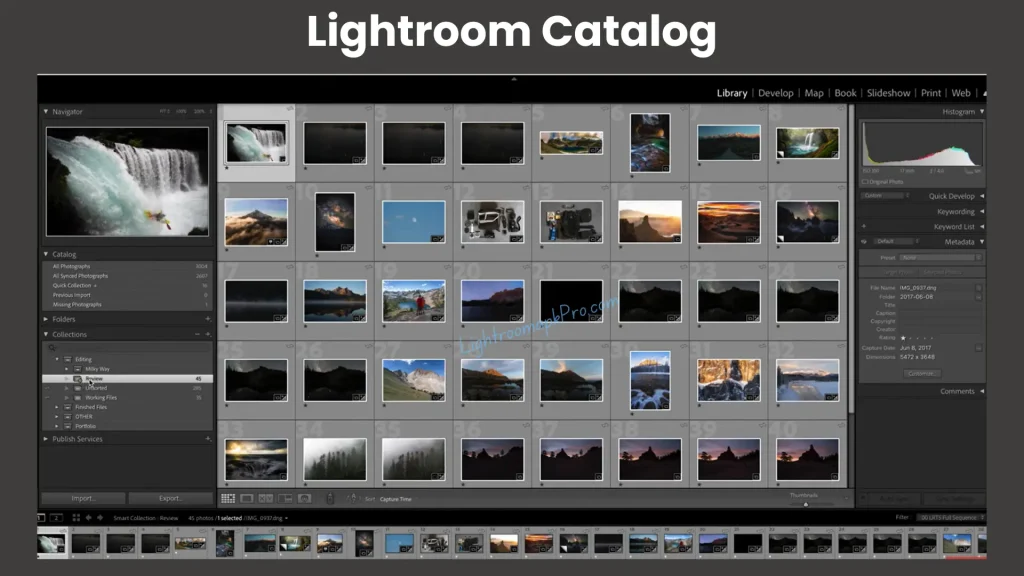
To move from Lightroom to Lightroom Classic, follow these short steps:
- Ensure Sync: Make sure all your photos are fully synced in Lightroom.
- Install Lightroom Classic: If not already installed, download and install Lightroom Classic from the Adobe Creative Cloud.
- Open Lightroom Classic: Launch the application on your desktop.
- Import Photos: In Lightroom Classic, go to ‘File’ > ‘Import from Another Catalog’ or ‘Import Profiles and Presets’ to start importing your Lightroom cloud photos.
- Choose Collections to Sync: If needed, choose specific collections from Lightroom to sync with Lightroom Classic.
- Review & Organize: Once imported, review your photos and organize them as needed in Lightroom Classic’s catalog system.
- Backup: Ensure you back up your new Lightroom Classic catalog and files as part of good practice.
Conclusion
Deciding to go with Lightroom vs Lightroom Classic depends on what you need. If you prefer simplicity and being able to edit on the go then Lightroom is the way to go. However if you’re a photographer who needs a range of tools and prefers working on a desktop then Lightroom Classic is the choice.
For me I usually start with Lightroom mobile, for edits that I use for my social media posts. When I need editing features I switch over to Lightroom Classic on my computer.





